User Tools
This is an old revision of the document!
Table of Contents
Downloading and installing JUCE
Even though this is the first of the VanillaJuce “technical topics”, this one isn't entirely technical. It's a tour through the slightly-scary process you have to go through to get started doing anything technical with JUCE.
As you should understand, and as will become abundantly clear very soon, the good people at Roli Ltd. are in business after all, so the JUCE library is quite definitely not free. They do, however, offer two free options (“Personal” and “Education”) which allow people to get started with JUCE without having to pay for a commercial license, and these options involve certain conditions to which you'll have to agree, whether you like it or not. JUCE is their commercial product, and they make the rules—though if you investigate the details, you'll probably agree that their rules and conditions are quite reasonable.
Downloading JUCE
If you haven't already installed JUCE, go to https://www.juce.com and hit the “Get JUCE” button at the top of the page. This will take you to an information page that explains Roli's licensing options, with “download” and “purchase plan” links for the various choices. If you're just beginning to explore JUCE, you can simply choose the “download” link at the bottom of the “Personal/Free” column, which takes you straight to the Downloads page. Click the appropriate button for the platform you'll be starting out on: Mac, Windows, or Linux. These instructions were prepared using Windows, but the other platforms will be very similar.
All three download buttons will put a .zip file into your Downloads directory, the contents of which differ only very slightly from one platform to the next. I did my downloading in August, 2017, shortly after the release of JUCE “Huckleberry” version 5.1; if you're reading this page much later, there might be a newer JUCE release with slight differences from what's shown below, but the basic structure is likely to be the same.
When I opened up the file juce-huckleberry-windows.zip (I used 7-Zip, but any other archive manager, including the default one built into Windows, will look about the same), I saw that the zip file contained exactly one folder, called JUCE, whose contents look like this:
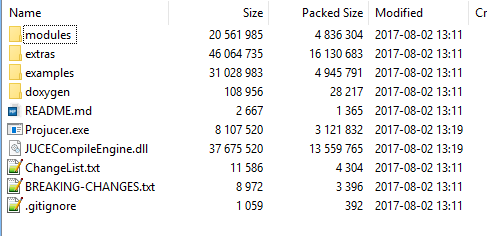
Choosing a location for the main JUCE folder
You can unzip this JUCE folder wherever you wish; on my Windows PC, which has several drives, I put it in D:\Documents\VST Development\JUCE. As you'll see shortly, the Projucer allows you to specify wherever you decide to put it. However, your life will be
Running the Projucer for the very first time
Wherever you decide to put the JUCE folder on your system, navigate to it and you'll see the icon for Projucer.exe (it will be called simply “Projucer” on Mac or Linux), which you can double-click to open the Projucer application, but be prepared for a series of opening hurdles which are described on this page.

